Emulate the TG13 network on your own computer
To help you get started on your lab environment, we built the IPv4 topology implemented at The Gathering in GNS3 for you to play with!
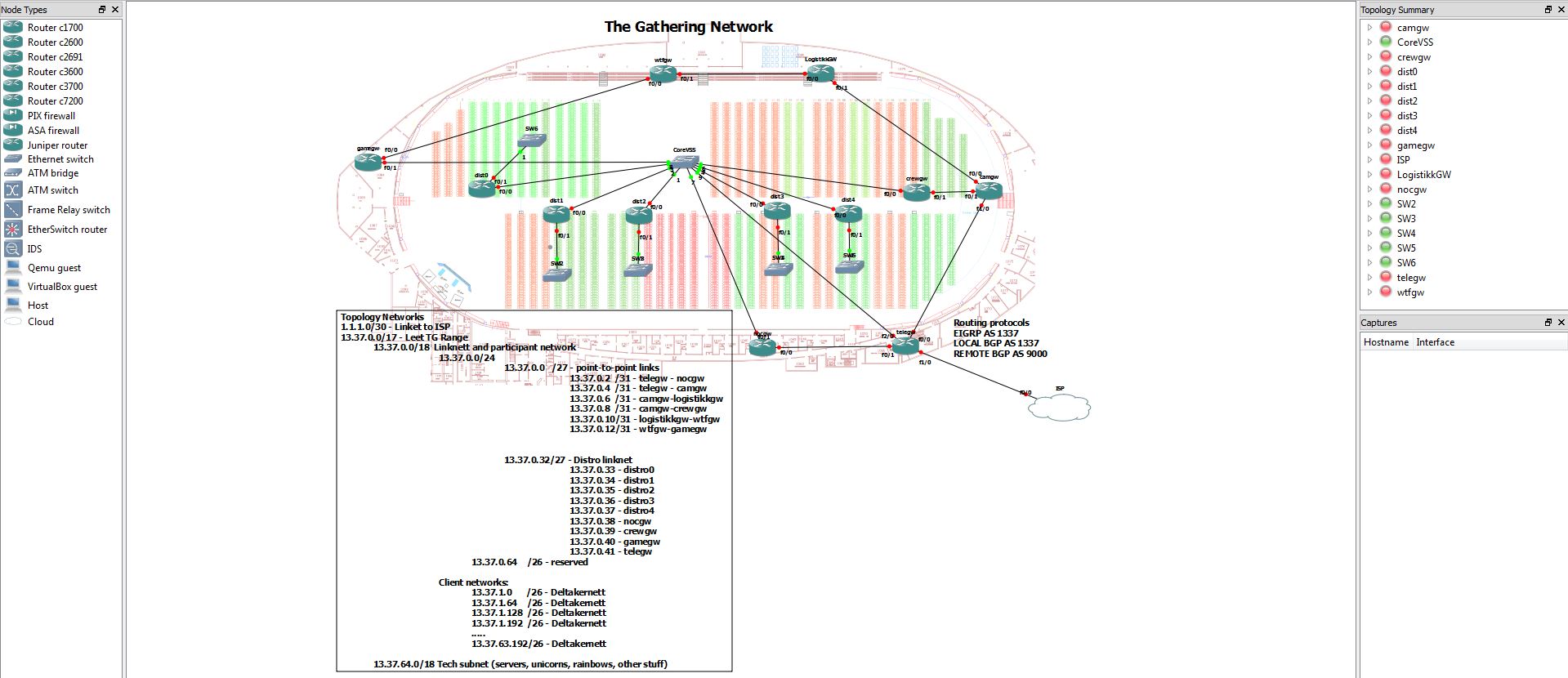
We did not include MPLS, VRFs and multicast in this lab configuration because it is not relevant to the CCNA objectives. The physical topology is already set up and cabled, so feel free to configure this on your own! We will upload our configs at http://ftp.gathering.org after TG13 if you want some reference.
These are the steps you need to follow in order to get this up and running on windows:
Download GNS3 from sourceforge
- After the installation is complete, get a hold of the Cisco images. In this project, the following images were used:
- c7200-advipservicesk9-mz.124-15.T10.image (ISP)
- c3725-adventerprisek9-mz.124-15.T14.image (everything else)
Unfortunately we cannot provide these images on our website due to licensing issues.
-
Download the GNS3 project from our FTP server, extract it and place it on your C:\ drive
http://ftp.gathering.org/TG/2013/Tech/GNS3.zip -
Place the Cisco IOS images in C:\GNS3\IOS\
-
Start GNS3 and make sure that you idle PC values are set. You do this by right-clicking the router after it has been powered on, and then click “idle pc”. This will make GNS3 calculate the values for you. Read more about how to do this on [http://www.gns3.net/gns3-simplest-topology/
][3]
- Click file->open and select “C:\GNS3\The Gathering 2013\topology.net”
This should get you up and running. Have fun – and don’t be afraid to ask questions!
